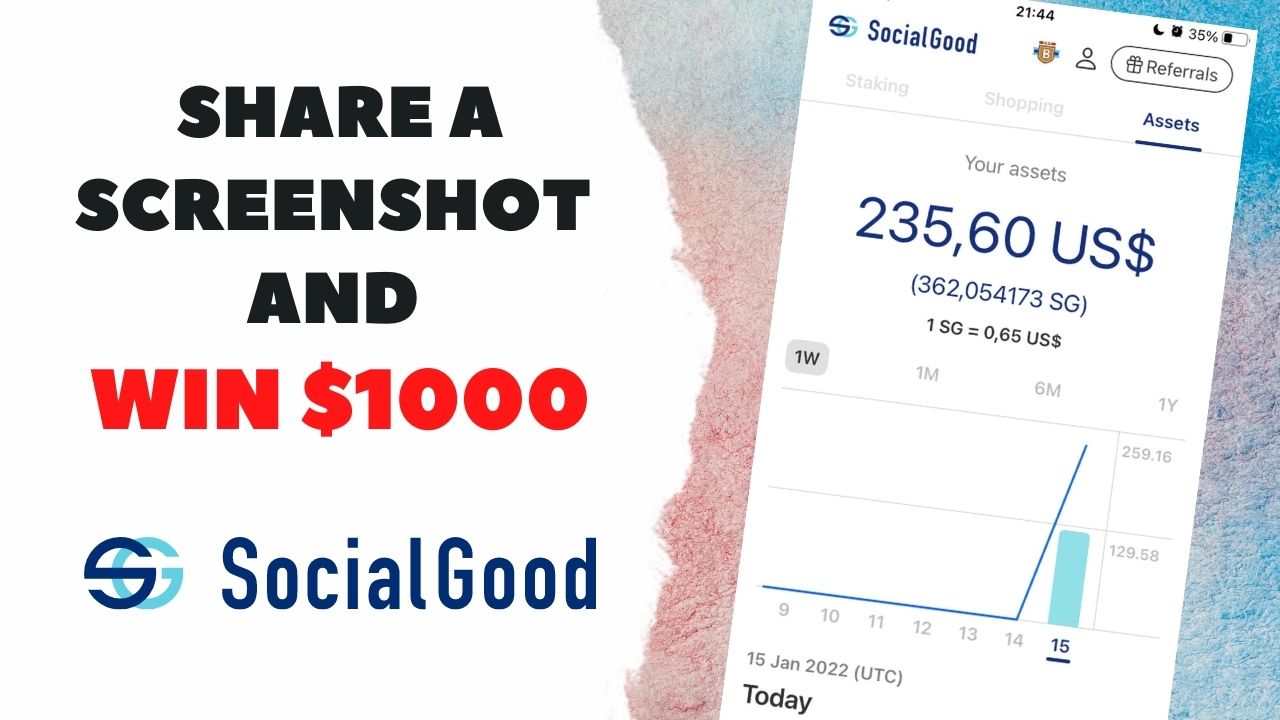Win $1,000 on Crypto.com | Prize Pool $25,000
Crypto Exchange run competition where you can win up to $1,000. Prize Pool in this competition is $25,000 and 200 lucky guys will receive their prize from this pool.
🔗 Links from video (affiliate links):
Use my referral link https://www.from-zero-to-millionaire.com/go/link-crypto-com/ to sign up for Crypto.com and we both get $25 USD 🙂
My referral code: ywg757ezpk
📽 Video Timeline:
- 00:00 Intro
- 00:14 How to join to Crypto.com Competition?
- 00:46 What are the prizes in Crypto.com Competition?
- 02:12 Outro
Campaign Period:
20 January 2022 at 08:00 UTC – 3 February 2022 at 00:00 UTC
Rewards in Crypto.com Competition
| Perpetual Contracts Trading Volume Rank | USD Reward (CRO Equivalent) |
| 1st | $1,000 + an Exclusive Autographed Jersey From Paris Saint-Germain |
| 2nd | $950 + a Jersey From Paris Saint-Germain |
| 3rd | $850 + a Jersey From Paris Saint-Germain |
| 4th – 10th | $520 + a Jersey From Paris Saint-Germain |
| 11th – 50th | $150 |
| 51th – 100th | $110 |
| 101th – 200th | $70 |
Related Article about Crypto.com
- Review The BEST Crypto Debit Card (CRO)! | Crypto.com
- Crypto.com Card Unboxing | It is worth to have this card in 2021?
Earn passive money in HoneyGain! | Get $5,00 for on start!
In this video, I will show you how to earn 💰 automatically passive money with the application Honeygain.
🤑 If you create your account from my referral link you will get a $5,00 bonus at the start 🤑
🔗 Links from video (affiliate links):
Honeygain: https://www.from-zero-to-millionaire.com/go/link-honeygain/ ($5,00 bonus for register from referral link)
📽 Video timeline:
- 00:00 Intro
- 00:26 How to earn money sharing internet connections in Honeygain?
- 00:56 It this Honeygain application work on my device and system?
- 01:15 How check my estimated revenue from Honeygain?
- 02:17 What does the amount of my earnings depend on in Honeygain?
- 02:29 How to start earning with Honeygain in 5 easy steps?
- 03:18 How to create an account on Honeygain?
- 03:42 How to make email verification of your Honeygain account?
- 04:08 How to install Honeygain on the device?
- 06:02 How to enable content delivery on Honeygain?
- 06:17 Where do I find referral links and how to earn on referral people to Honeygain?
- 07:09 Earn money on daily bonus in Honeygain – daily lucky pot!
- 08:26 How to read statistics in the Honeygain dashboard? How to check your daily earnings?
- 09:58 Q&A
- 10:02 Outro
Get For FREE Ethereum or Other Cryptocurrency | Earn Money Online
Link to this website: https://www.from-zero-to-millionaire.com/go/link-latium/
📽 Video Timeline:
- 00:00 Intro
- 00:35 Where I can get for free Ethereum or another cryptocurrency?
- 03:24 Q&A
- 03:27 Outro
Get 200$ for FREE from SocialGood | Earn Money Online
Join to this app now and get your 🔥 FREE BONUS $200 🔥
⚠️ This promotion is available to 31 Jan 2022 ⚠️
👉 To GET this bonus use invitation code: M2H7RR
👉or this link: https://www.from-zero-to-millionaire.com/go/link-socialgood-2/
📽 Get 200$ for FREE from SocialGood Timeline:
- 00:00 Intro
- 00:15 What is SocialGood App?
- 01:02 How to create account on SocialGood / How to download SocialGood app?
- 02:00 How works and look SocialGood App?
- 02:47 What to do to get for free 200$ bonus from SocialGood?
- 04:45 How to make order on SocialGood and get 100% cashback from AliExpress?
- 08:42 Where to check order cashback status on SocialGood app?
- 09:34 How to check your purchase are qualify for 200$ bonus on SocialGood and where check if this order without tax, fee and etc has minimum 30$
- 10:16 How to referral friends to SocialGood and earn extra 200$?
- 11:39 Is SocialGood is safe? Is SocialGood is SCAM? How to prevent to not lose money on SocialGood?
- 13:41 What videos about SocialGood I plan to prepare in future?
- 14:17 Q&A
- 14:24 Outro
What is SocialGood?
SocialGood application give you opportunity to make purchases for FREE or almost for FREE.
How it work? On this platform is avaiable over 1800 shops where you can make orders and get back those money in cryptocurrency cashback. You cand find shops with diffrent cashback size like: 1%, 50% and what is most interesting 100% cashback.
In what stores you can make orders with cashback?
Below list of a few example available stores in this app and size of cashback:
- AliExpress – 100%
- DHgate – 51%
- eBay – 50%
- Booking.com – 50%
- Banggood – 4,9%
- AbeBooks – 3,5%
- Wish – 1%
- FragranceNet.com – 1%
*Size of cashback and name of available store for Polish account on day 17 Jan 2022
How to get for FREE $200 bonus?
Company prepared promotion for new customer of SocialGood application who create account from referral link and make on purchases for minimum $30. People who made it, they receive $200 in SG cryptocurrency.
⚠️ This promotion is available to 31 Jan 2022 ⚠️
👉 To GET this bonus use invitation code: M2H7RR
👉or this link: https://www.from-zero-to-millionaire.com/go/link-socialgood-2/
What need to do to receive $200 bonus from SocialGood?
To receive $200 bonus from SocialGood application you need a few simple steps:
- Download application SocialGood form referral link
- Create account using referral code if wasn’t added during installation from referral link: M2H7RR
- Make purchases in one availabe stores in SocialGood application for minimum $30 (we recommend $40*)
- Wait for approval your cashback from order and wait for approval your $200 bonus
*We recommend $40 because tax, fee, shipping and etc are not included into amount (minimum $30) only net value of product and to be sure you bought something that will be qualify make a order for a little higer amount
How to check are you qualification to $200 bonus in SocialGood?
To be qualification to get $200 bonus for FREE you need make order for minimum $30 (not include tax, free, shipping and etc.).
Like I wrote above we recommend make purchase for minimum $40 (for safety).
When you made this order you have 2 place to check are you quafificated to got this bonus:
First Place
Go to your app and select this man icon:
Next choose option “Shopping History”
Select your SocialGood bonus row and click on this row
If your order is qualification you should see this banner with information about qualification to receive bonus:
Second Place
Second place where you can check amount of your order to check if is qualification is “Membership Rank”.
Push shield icon from top menu.
And here you will be see amount of your order without fee, tax, shipping and etc.
Airdrop Free ANO (Arrano) Token – Scratching Card Bonus part 8/6 | Cryptocurrency Airdrop 2021
Scratch your Card and grab your bonus from everyday login to Arrano Network.
Collect additional tokens from ANO Token Airdrop!
In this video, I show you a summary of my 8th week and how many rewards I got in this Arrano Scratching Card.
? Referral link to grab free 100 ANO tokens ?
╰▶Referral ID: from-zero-to-millionaire
╰▶Referral link: https://www.from-zero-to-millionaire.com/go/link-arrano-network-ano-crypto/
? Timeline:
- 00:00 Intro
- 01:01 Short rewards summary from Scratching Cards in Arrano Network from previous week
- 02:14 What next after scratching cards in Arrano Network? When we will can sell ANO tokens?
- 03:04 Outro
? Links to videos described in this video:
- Airdrop Free ANO (Arrano) Token – Scratching Card Bonus part 1/6 | Cryptocurrency Airdrop 2020: https://youtu.be/3dJUfiqmBZY
- Airdrop Free ANO (Arrano) Token – Scratching Card Bonus part 2/6 | Cryptocurrency Airdrop 2020: https://youtu.be/ZL3gpbehPJc
- Airdrop Free ANO (Arrano) Token – Scratching Card Bonus part 3/6 | Cryptocurrency Airdrop 2020: https://youtu.be/x7RbzCtXlgU
- Airdrop Free ANO (Arrano) Token – Scratching Card Bonus part 4/6 | Cryptocurrency Airdrop 2020: https://youtu.be/Q0P4uDU32KA
- Airdrop Free ANO (Arrano) Token – Scratching Card Bonus part 5/6 | Cryptocurrency Airdrop 2020: https://youtu.be/_MV-K4T0yTI
- Airdrop Free ANO (Arrano) Token – Scratching Card Bonus part 6/6 | Cryptocurrency Airdrop 2020: https://youtu.be/xx83Qs0mN4E
- Airdrop Free ANO (Arrano) Token – Scratching Card Bonus part 7/6 | Cryptocurrency Airdrop 2021 https://youtu.be/7KUDcTIwlq8
- Free Arrano Tokens | Scratch Cards And Earn Money: https://youtu.be/utMu1t03Hpk
- Airdrop Free 100 Token ANO (Arrano) | Cryptocurrency Airdrop 2020: https://youtu.be/GFOB84i98Us
Crypto.com Card Unboxing | It is worth to have this card in 2021?
My crypto card (Ruby Steel) with 2% back in CRO Rewards and 100% rebate on Spotify just arrived. Take look how it looks!
If you want check what is the crpto.com card take look on my previous review video where I speak about this card: https://youtu.be/E9p393oQ-Z4
? Use my referral link https://www.from-zero-to-millionaire.com/go/link-crypto-com/ to sign up for Crypto.com and we both get $25 USD 🙂 Referral code: ywg757ezpk ?
? Timeline:
- 00:00 Intro
- 00:38 Crypto.com Card Unboxing (Ruby Steel)
- 05:04 How to connect Crypto.com card to Curve App and grab cashback using Back In Time for the last 90 days?
- 06:37 Outro
Airdrop Free ANO (Arrano) Token – Scratching Card Bonus part 7/6 | Cryptocurrency Airdrop 2021
Scratch your Card and grab your bonus from everyday login to Arrano Network.
Collect additional tokens from ANO Token Airdrop!
In this video, I show you a summary of my 6th week and how many rewards I got in this Arrrano Scratching Card.
? Referral link to grab free 100 ANO tokens ?
╰▶Referral ID: from-zero-to-millionaire
╰▶Referral link: https://www.from-zero-to-millionaire.com/go/link-arrano-network-ano-crypto/
? Timeline:
- 00:00 Intro
- 01:01 Short rewards summary from Scratching Cards in Arrano Network from previous week
- 02:45 Summery so fare how many tokens I earn
- 02:41 Outro
? Links to videos described in this video
- Airdrop Free ANO (Arrano) Token – Scratching Card Bonus part 1/6 | Cryptocurrency Airdrop 2020: https://youtu.be/3dJUfiqmBZY
- Airdrop Free ANO (Arrano) Token – Scratching Card Bonus part 2/6 | Cryptocurrency Airdrop 2020: https://youtu.be/ZL3gpbehPJc
- Airdrop Free ANO (Arrano) Token – Scratching Card Bonus part 3/6 | Cryptocurrency Airdrop 2020: https://youtu.be/x7RbzCtXlgU
- Airdrop Free ANO (Arrano) Token – Scratching Card Bonus part 4/6 | Cryptocurrency Airdrop 2020: https://youtu.be/Q0P4uDU32KA
- Airdrop Free ANO (Arrano) Token – Scratching Card Bonus part 5/6 | Cryptocurrency Airdrop 2020: https://youtu.be/_MV-K4T0yTI
- Airdrop Free ANO (Arrano) Token – Scratching Card Bonus part 6/6 | Cryptocurrency Airdrop 2020: https://youtu.be/xx83Qs0mN4E
- Free Arrano Tokens | Scratch Cards And Earn Money: https://youtu.be/utMu1t03Hpk
- Airdrop Free 100 Token ANO (Arrano) | Cryptocurrency Airdrop 2020: https://youtu.be/GFOB84i98Us
Airdrop Free ANO (Arrano) Token – Scratching Card Bonus part 6/6 | Cryptocurrency Airdrop 2021
Scratch your Card and grab your bonus from everyday login to Arrano Network.
Collect additional tokens from ANO Token Airdrop!
In this video, I show you a summary of my 6th week and how many rewards I got in this Arrrano Scratching Card.
? Referral link to grab free 100 ANO tokens ?
╰▶Referral ID: from-zero-to-millionaire
╰▶Referral link: https://www.from-zero-to-millionaire.com/go/link-arrano-network-ano-crypto/
? Timeline:
- 00:00 Intro
- 01:08 Short rewards summary from Scratching Cards in Arrano Network
- 02:28 Share with community yours scratching card prize
- 02:41 Outro
? Links to videos described in this video
- Airdrop Free ANO (Arrano) Token – Scratching Card Bonus part 1/6 | Cryptocurrency Airdrop 2020: https://youtu.be/3dJUfiqmBZY
- Airdrop Free ANO (Arrano) Token – Scratching Card Bonus part 2/6 | Cryptocurrency Airdrop 2020: https://youtu.be/ZL3gpbehPJc
- Airdrop Free ANO (Arrano) Token – Scratching Card Bonus part 3/6 | Cryptocurrency Airdrop 2020: https://youtu.be/x7RbzCtXlgU
- Airdrop Free ANO (Arrano) Token – Scratching Card Bonus part 4/6 | Cryptocurrency Airdrop 2020: https://youtu.be/Q0P4uDU32KA
- Airdrop Free ANO (Arrano) Token – Scratching Card Bonus part 5/6 | Cryptocurrency Airdrop 2020: https://youtu.be/_MV-K4T0yTI
- Free Arrano Tokens | Scratch Cards And Earn Money: https://youtu.be/utMu1t03Hpk
- Airdrop Free 100 Token ANO (Arrano) | Cryptocurrency Airdrop 2020: https://youtu.be/GFOB84i98Us
Airdrop Free ANO (Arrano) Token – Scratching Card Bonus part 5/6 | Cryptocurrency Airdrop 2020
Scratch your Card and grab your bonus from everyday login to Arrano Network.
Collect additional tokens from ANO Token Airdrop!
In this video, I show you a summary of my 5th week and how many rewards I got in this Arrrano Scratching Card.
? Referral link to grab free 100 ANO tokens ?
╰▶Referral ID: from-zero-to-millionaire
╰▶Referral link: https://www.from-zero-to-millionaire.com/go/link-arrano-network-ano-crypto/
? Timeline:
- 00:00 Intro
- 00:31 Short rewards summary from Scratching Cards in Arrano Network.
- 02:08 Q&A
- 02:24 Outro
? Links to videos described in this video
- Airdrop Free ANO (Arrano) Token – Scratching Card Bonus part 1/6 | Cryptocurrency Airdrop 2020: https://youtu.be/3dJUfiqmBZY
- Airdrop Free ANO (Arrano) Token – Scratching Card Bonus part 2/6 | Cryptocurrency Airdrop 2020: https://youtu.be/ZL3gpbehPJc
- Airdrop Free ANO (Arrano) Token – Scratching Card Bonus part 3/6 | Cryptocurrency Airdrop 2020: https://youtu.be/x7RbzCtXlgU
- Airdrop Free ANO (Arrano) Token – Scratching Card Bonus part 4/6 | Cryptocurrency Airdrop 2020: https://youtu.be/Q0P4uDU32KA
- Free Arrano Tokens | Scratch Cards And Earn Money: https://youtu.be/utMu1t03Hpk
- Airdrop Free 100 Token ANO (Arrano) | Cryptocurrency Airdrop 2020: https://youtu.be/GFOB84i98Us